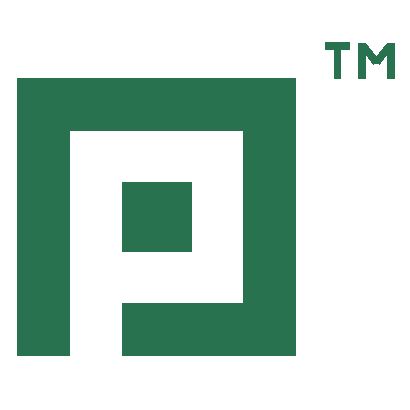Digital KVM matrix switches GDSys DVI-Center Guntermann let you operate multiple computers over multiple consoles (consisting of display, keyboard & mouse)
Price and avalability
| Partnumber | Description | Price VAT incl | Avalability |
|---|---|---|---|
| A1220218 | Удлинитель консоли, модуль пользователя DVI-CON-MC2, PS/2+USB+2xDVI-SL+Audio, 1920x1200@60, до 140м, внешний ИП 12В/2А | 0,00 | Не доступно к заказу |
| A2320072 | Удлиннитель консоли, модуль к системному блоку DVI-CPU-MC2, PS/2+USB+2xDVI-SL+Audio, 1920x1200@60, до 140м, внешний ИП 12В/2А | 92 363,0 | |
| A4110032 | Источник питания к удлинителям консоли, 6 выходов постоянного напряжение 12В/1.2А, два входа переменного напряжения 220В. 1U | 0,00 | Не доступно к заказу |
| A7000019 | 3U Комплект для монтажа 12 модулей в 19" шкаф | 0,00 | Не доступно к заказу |
Digital KVM matrix systems
Digital KVM matrix switches let you operate multiple computers over multiple consoles (consisting of display, keyboard & mouse).
The systems consist of three components:
- A central module, which connects user consoles and computers
- Computer modules, which forward signals from computers to the matrix
- User modules to connect the consoles on which users work
Depending on the requirements, users can choose between compact and modular central modules. Both, computer modules and user modules are available for all common video signals and provide various features to adjust your system to your individual requirements.
Central modules
Central modules form the core of digital KVM matrix systems. Here, any connected computer modules and user modules are administered and assigned. Now users are able to access every computers connected to the matrix if these console are connected to the matrix, too.
Computer modules
Computer modules connect the external computer interfaces keyboard, video, mouse and audio with the central module. The signals are combined, processed and transmitted via CAT x cable or optical fibres.
Console modules
CAT cables or optical fibres connect the user modules to the central module and provide the required interfaces for peripherals (monitor, keyboard, mouse, speakers/microphone).
Operation & Configuration
Digital KVM matrix systems provide two options for operation and configuration: the on-screen display and the web interface.
Expansion
Expand your digital KVM matrix system with useful hard- or software upgrades. Increase your installation through cascading and the Dynamic-UserCenter, benefit from greater system ranges via DVI-FiberLink or make operation even more intuitive with CrossDisplay-Switching.
Additional information
Operation via OSD & Hotkeys
The OSD enables you to operate and configure the ControlCenter-Digital independently from any network. The DVI-CON modules provide the OSD at all consoles.
The OSD only covers a part of the current screen content and is not a full screen display.
The on-screen display can be adjusted to the user's needs and the application's safety regulations.
The OSD can be accessed via keyboard/mouse and configurable hotkeys. Hotkey combinations open the menus.
The following menus are available:
- Select (select a computer)
- Operation (frequent operations)
- Personal Profile (adjust user-related details)
- Configuration (change system settings)
- Information (query system status)
Exemplary operating options:
User settings
- Create up to 256 individual user accounts
- Integrated multi-level user/rights administration
- Create password protection for all consoles
- Create groups for effective rights management
- Assign individual configuration rights
- Assign access rights for each computer
- Define a computer that is automatically accessed after the login
- Multiuser-mode: multiple users have simultaneous access to one computer
Computer settings
- Create, edit, or delete computer names
- Select or search computers by names using the select menu
- Free Seating: access a user-related computer by logging in at any console
- Set permanent display to show the computer names at the console
- Create groups for effective access management
- Select 3 scan modes to auto-scan the connected computers
- Show computer routing – even over cascades
System info
- Recognise components with automatic assignment of the known configuration information
- Schematic figure of the system structure from computer to console
- Show all computers in one list - even over cascades; no switching though multiple OSDs
- Show busy states console <-> computer
Console settings
- Connect PS/2 keyboards with special functions
- Create open access without querying password
- Enable access protection per auto-log off when leaving the console
- Block OSD to prevent access to certain consoles
- Install a video console (e.g. projector) that can be remotely controlled by other consoles (requires Push-Get and TradeSwitch module)
- Firmware/OSD updates via corresponding interfaces
Graphical user interface
The "Config Panel" web application offers a graphical user interface to configure the ControlCenter-Digital.
The clearly-arranged user interface shows the comprehensive OSD settings and therefore makes the web interface the primary configuration tool.
The Config Panel is divided into the following sections. The list below highlights the most important settings:
Basic configuration
- Network parameters
- Tools (backup/restore, firmware update, resetting the defaults)
Dynamic port configuration
- Define ports as console or computer connection in any order
Rights configuration
- User rights
- User group rights
- Computer rights
- Computer group rights
Matrix switch configuration
- Name, hotkeys etc.
- Activation of communication modules
- Network settings
Console module configuration
- Name
- Cascade information
- Console type
- Special keyboard
Computer configuration
- Configuration of the computer module
Monitoring configuration
- Query of syslog messages
- SNMP SET + GET/ TRAP